by Martin Ortega
August 15th, 2017
 First, sign up for a site account.
First, sign up for a site account.
Second thing you want to do is download your site from your current hosting provider:
1. Connect to your current site account via FTP
- Download your nopCommerce files locally, keeping the directory structure intact.
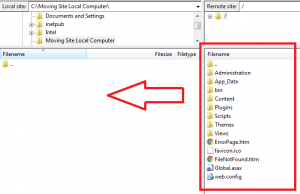
2. Make a backup of the MS SQL database (.bak format) and download it onto your computer.
3. Does your site use an SSL Certificate that you want to keep using with your current domain name?
- If so contact your current hosting provider and ask them for the PFX file. It must contain the public and private key as well as the password for that PFX file.
- You can import this PFX file within Control Panel (see step 5 below).
Third, connecting to our services via FTP and uploading your site.
Next connect to Everleap via FTP.
- Once connected via FTP. The first thing you want to upload is the .bak file from your old hosting company into the DatabaseBackup folder on your Everleap site account.
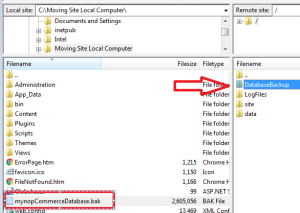 Next move your old website files from your local environment into our web server in the /site/wwwroot directory.
Next move your old website files from your local environment into our web server in the /site/wwwroot directory.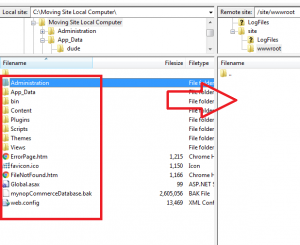
- Restoring the .bak file onto the SQL database within Control Panel:
- Log in to the Everleap Control Panel.
- Click on Database > Shared MS SQL.
- Create MS SQL Database.
- Create the same version of MS SQL database or higher (if you are unsure of the version, go ahead and create an MS SQL 2016 database).
- Enter the Database Name Disk Space Quota and click on Create Database.
- Click the Manage link next to the database you just created.
- Click the Restore tab.
- Select your site where you uploaded the .bak file.
- Select the .bak file you just uploaded within the drop down menu.
- Click the Restore Backup button.
- On the next page under “MS SQL Database Overview” you will see the “General Information” section for the database you just created.
- If you wish to change the password of the MS SQL database now is the time do it by clicking “Edit” next to Database password.
- Save all of this information since you will need it for the next step.
- Updating the connection string within nopCommerce to point to Everleap MS SQL database you just created:
- These settings can be found in the /App_data/Setting.txt file of you nopCommerce application. Open this file in a text editor like NotePad.
- Locate the connection string and change the settings to our settings (you can find the settings in Control Panel).
- Upload the Settings.txt with the updated connection string.
- Test your site on our server by using the secondary URL found in the Control Panel “Site Overview” section (next to the Secondary URL).
Fourth, adding your domain name to the site account.
- Go to Control Panel and click the “Sites” tab at the top
- Click the “Manage” link next to the domain name
- Click the “Add” link next to the Domain Name
- Add the domain name you will use for your site account
Fifth, uploading your PFX file if you want to use your old SSL Certificate.
- Within Control Panel:
- Click on Services > SSL Certificates
- Click Import
- Click the Browse… button and locate the PFX file your old hosting provider provided to you on your computer
- Enter the password for the SSL Certificate and click on Import button
- Now you must bind the SSL Certificate to your site:
- Click the “Sites” tab
- Click the “Manage” link next to the site
- Click the SSL tab
- Click the drop down menu under “Add Binding”
- Select the hostname you want to use
- Select the SSL Certificate you just imported
- Click “Add Binding”
- Add this for every host name you wish to use with the SSL Certificate.
If you don’t have teh time or the inclination to do the migration, we offer free migration services from your current hosting environment to our environment.
Contact our support department and provide them with the following information:
- FTP Login to your current hosting environment
- Backup of the MS SQL database your nopCommerce application (You can place the .bak file of the MS SQL database within your nopCommerce files)
- The domain name of the current site you wish to migrate
- Current hosting company you’re moving away from
 First, sign up for a site account.
First, sign up for a site account. 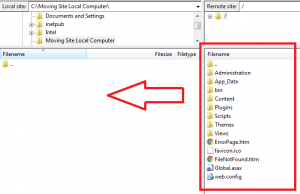
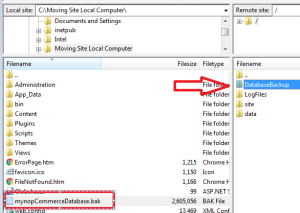 Next move your old website files from your local environment into our web server in the /site/wwwroot directory.
Next move your old website files from your local environment into our web server in the /site/wwwroot directory.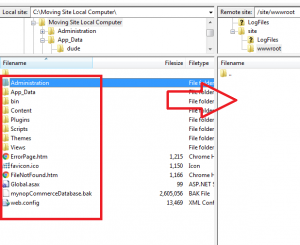
No responses yet