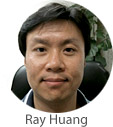 Microsoft just released ASP.NET Core 6.0 on November 9, 2021. This is a major release, and the key takeaway is that there is a lot of performance improvements to help make your apps faster and new coding syntax to hopefully make your coding life easier. A complete list of changes can be found here.
Microsoft just released ASP.NET Core 6.0 on November 9, 2021. This is a major release, and the key takeaway is that there is a lot of performance improvements to help make your apps faster and new coding syntax to hopefully make your coding life easier. A complete list of changes can be found here.
Did you know that you can deploy .NET 6 applications to Everleap right now using Self-contained deployment? I’ll show you how to set the publish mode in Visual Studio.
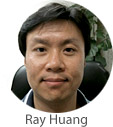 Unfortunately, this blog won’t be about how to get your hair cut during this COVID-19 pandemic, but it will be about one of my pet peeves, THINGS NOT LINING UP! Or you can say I have OCD. Whateva!
Unfortunately, this blog won’t be about how to get your hair cut during this COVID-19 pandemic, but it will be about one of my pet peeves, THINGS NOT LINING UP! Or you can say I have OCD. Whateva!
As I have been working a lot with Blazor recently, one of things I found annoying was how validation was styled in the default Blazor Server template. Here I show you how I fixed it.
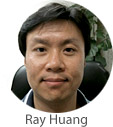 Over the past few weeks, I’ve been working on updating an old app (or personal website rather) that I developed by rewriting it in ASP.NET Core Blazor. I must say, Blazor, has made my life much easier since everything can be written in C#, and I’ve had to use very little Javascript to implement the same features my old site had. (My old site was very reliant on Javascript and AJAX calls.) I did run into some issues though and wanted to share this quick tip for those trying to implement an upload feature.
Over the past few weeks, I’ve been working on updating an old app (or personal website rather) that I developed by rewriting it in ASP.NET Core Blazor. I must say, Blazor, has made my life much easier since everything can be written in C#, and I’ve had to use very little Javascript to implement the same features my old site had. (My old site was very reliant on Javascript and AJAX calls.) I did run into some issues though and wanted to share this quick tip for those trying to implement an upload feature.
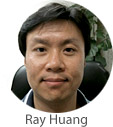 Even with the Stay at Home order due to the COVID-19 virus pandemic, we’re still hard at work here at Everleap.
Even with the Stay at Home order due to the COVID-19 virus pandemic, we’re still hard at work here at Everleap.
I haven’t had much time to personally explore development in .NET Core until recently now that I’m staying put. I started about a week ago, ran through a couple of Microsoft tutorials, and delved right into it. Immediately, I ran into a roadblock with the connection string because .NET Core doesn’t really make use of the web.config file which I’m used to in .NET Framework. So, something as simple as assigning a connection string to a string using System.Configuration proved difficult.
private static
string connectionString = ConfigurationManager.AppSettings["ConnectionString"];
That’s because .NET Core allows you to pull configuration information from a variety of sources. After researching the matter further on the web and looking at various solutions involving dependency injection and Microsoft.Extensions.Configuration, I couldn’t really find a working solution for what I wanted to do – which was to simply reference it in a class library project apart from the main project (in other words, I couldn’t get the code to work properly in a manner that I am used to), so I developed one of my own solution and am sharing it with you in this post.
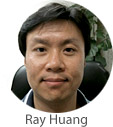 Here’s the scenario: You’ve entered the login to your nopCommerce administrator account a hundred times before, but for some reason today, the information just eludes you. You have some important information you need to update on the site. Maybe your boss is screaming at you or deadlines are looming, and panic starts to creep in. No need to fret. This article will show you how you can easily regain access to your site and be back in action again. Here I describe two ways to handle this situation.
Here’s the scenario: You’ve entered the login to your nopCommerce administrator account a hundred times before, but for some reason today, the information just eludes you. You have some important information you need to update on the site. Maybe your boss is screaming at you or deadlines are looming, and panic starts to creep in. No need to fret. This article will show you how you can easily regain access to your site and be back in action again. Here I describe two ways to handle this situation.
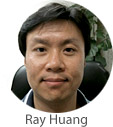 Although nopCommerce offers general upgrade instructions here, this is a step-by-step tutorial of how to upgrade your nopCommerce site from version 3.80 to 4.10 on Everleap.
Although nopCommerce offers general upgrade instructions here, this is a step-by-step tutorial of how to upgrade your nopCommerce site from version 3.80 to 4.10 on Everleap.
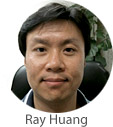 Changing the .NET Core version in your web application within the same Target Framework is fairly straightforward, and this article will show you how.
Changing the .NET Core version in your web application within the same Target Framework is fairly straightforward, and this article will show you how.
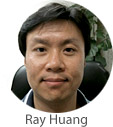 For our customers who are having trouble deploying .NET Core applications to Everleap’s cloud hosting system, I’ve compiled a few tips that will hopefully help you save hours of frustration getting it deployed:
For our customers who are having trouble deploying .NET Core applications to Everleap’s cloud hosting system, I’ve compiled a few tips that will hopefully help you save hours of frustration getting it deployed: