 WordPress is the most popular web application in the world, and one of the more common problems we have seen with it is commonly known as the White Screen of Death.
WordPress is the most popular web application in the world, and one of the more common problems we have seen with it is commonly known as the White Screen of Death.
When there’s a problem with WordPress, it will display a plain white screen – which is very difficult to troubleshoot since it gives you no idea what the problem is.
Here are some of the common problems and fixes that we can recommend.
There are many third party themes and plugins you can download to extend WordPress. Occasionally, you can run in to conflicts between different plugins and themes.
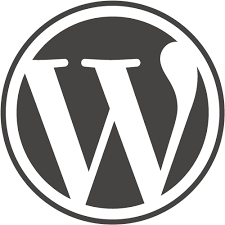 While there aren’t really any specific instructions for fixing this, if you can access the admin section of WordPress, try disabling all of the themes and plugins and then re-enabling them one by one to see which one is causing the issue. We also recommend that you research possible compatibility issues on the particular plugins that you use. A quick search will often turn up information that can be helpful.
While there aren’t really any specific instructions for fixing this, if you can access the admin section of WordPress, try disabling all of the themes and plugins and then re-enabling them one by one to see which one is causing the issue. We also recommend that you research possible compatibility issues on the particular plugins that you use. A quick search will often turn up information that can be helpful.
If you cannot access the admin section of WordPress, you can disable plugins and themes:
If your WordPress installation has a lot of plugins installed, you could run into PHP Memory issues. Try increasing the memory allocation.
WordPress allows you to upgrade installed plugins and themes – and WordPress itself – within the admin section. These update can sometimes fail and leave you with a partial update. If you get a white screen after you perform an update, this is likely the cause.
To fix this issue, try manually updating the plugin, theme or WordPress. You can do this by downloading the update and FTPing the files to your site, overwriting the existing files.
There are too many other potential causes for the White Screen of Death to list them in this post, but here are a few general recommendations for things to look at when things go wrong:
Check your MySQL database to make sure that you have adequate space assigned, and that the database username/password correctly matches what you have in your wp-config file.
If you have reason to suspect that your site has been compromised, and that’s what’s causing your WordPress problems, contact our support department and we can perform a scan on your site and check for exploits and compromises.
Try enabling Debug mode by adding these lines to your wp-config.php file:
define ('WP_DEBUG', true);
define ('WP_DEBUG_LOG', true);
Once you’ve done that, reload the page and it should display any errors. The errors are also logged in \wp-content\debug.log
Make sure you remove those lines form wp-config.php once the problem is resolved.
Hi Frank,
That’s useful. It might help many WordPress users out there.
Thanks