The nopCommerce team officially released nopCommerce 4.2 version in May that is packed with a number of features. In this article, you will find an overview of some of the changes (in terms of features) and improvements in nopCommerce 4.20 version.
Due to the release schedule of node.js versions, you may find your application requires a newer version than what’s available on the server. Fortunately, running a custom version of node.js is relatively easy and only involves uploading two files to a site: node.exe and iisnode.yml
There are times we as web developers might make a mistake while working on our database and forget to make a backup of the database.
Don’t worry, Everleap has your back. Did you know you could retrieve a MS SQL database backup from our nightly backup?
 In nopCommerce, media settings describes how to set the media details of your store site. These settings give full control of how media is stored in a nopCommerce store site to the administrator. This includes everything where media is involved such as:
In nopCommerce, media settings describes how to set the media details of your store site. These settings give full control of how media is stored in a nopCommerce store site to the administrator. This includes everything where media is involved such as:
Here we look into the administration area to learn how you can manage media settings in nopCommerce.
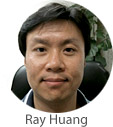 Here’s the scenario: You’ve entered the login to your nopCommerce administrator account a hundred times before, but for some reason today, the information just eludes you. You have some important information you need to update on the site. Maybe your boss is screaming at you or deadlines are looming, and panic starts to creep in. No need to fret. This article will show you how you can easily regain access to your site and be back in action again. Here I describe two ways to handle this situation.
Here’s the scenario: You’ve entered the login to your nopCommerce administrator account a hundred times before, but for some reason today, the information just eludes you. You have some important information you need to update on the site. Maybe your boss is screaming at you or deadlines are looming, and panic starts to creep in. No need to fret. This article will show you how you can easily regain access to your site and be back in action again. Here I describe two ways to handle this situation.
 Your logo is a visual representation of your business. So, when it comes to running an online business, you want to make your logo prominent on your e-Commerce site – so that customers can associate your brand with the product & services that you offer.
Your logo is a visual representation of your business. So, when it comes to running an online business, you want to make your logo prominent on your e-Commerce site – so that customers can associate your brand with the product & services that you offer.
When it comes to changing or uploading your store logo on a nopCommerce site, there are several different ways you can accomplish this. In this tutorial, we will cover all the different methods that allows you to upload your store logo in nopCommerce. Whether you are a store owner or a developer, you will find all these different methods helpful.
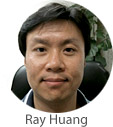 Although nopCommerce offers general upgrade instructions here, this is a step-by-step tutorial of how to upgrade your nopCommerce site from version 3.80 to 4.10 on Everleap.
Although nopCommerce offers general upgrade instructions here, this is a step-by-step tutorial of how to upgrade your nopCommerce site from version 3.80 to 4.10 on Everleap.
 If you are running a business, your invoice may be one of the most important documents in your business. Of course, without your invoice you won’t get paid. You’ll want to add your company information (e.g., store name, address or a logo) to your PDF invoices so the customer knows that the invoice is related to your brand. Here, I’ll show you how to add your company information to your PDF invoices in nopCommerce.
If you are running a business, your invoice may be one of the most important documents in your business. Of course, without your invoice you won’t get paid. You’ll want to add your company information (e.g., store name, address or a logo) to your PDF invoices so the customer knows that the invoice is related to your brand. Here, I’ll show you how to add your company information to your PDF invoices in nopCommerce.
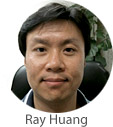 Changing the .NET Core version in your web application within the same Target Framework is fairly straightforward, and this article will show you how.
Changing the .NET Core version in your web application within the same Target Framework is fairly straightforward, and this article will show you how.
The Internet has become the central place where consumers look for products, services or information. In order to get a competitive advantage, offering a multilingual website/store presents itself as a high-impact way to expand the client base for many businesses because a good number of Internet users around the world are not just English speakers.
 Creating a multilingual online store with nopCommerce is relatively easy because it offers a user-friendly feature that allows store owners to install new language packs from the administration area. Here, I’ll show you how.
Creating a multilingual online store with nopCommerce is relatively easy because it offers a user-friendly feature that allows store owners to install new language packs from the administration area. Here, I’ll show you how.